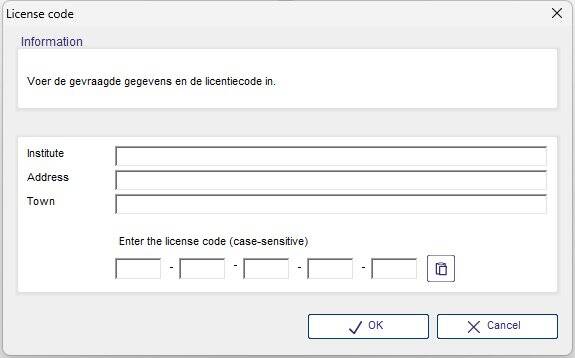QuestionConverter | Help | English
The QuestionConverter works as follows:
Do you still need to install the program? First look at the bottom of this page. Want to see this help-page in Dutch? [ click here ]
This program is developed by bureau opdendrieberg | bèta-version January 2025.
Always go through steps 0-4
STEP 0:
Start the program via the Windows start button. At the bottom of the screen you will find buttons to scroll forward and backward, to close the program or to call up this help page.
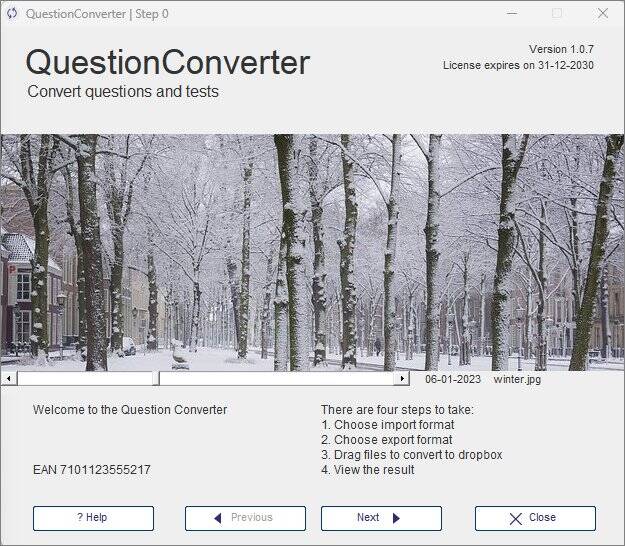
STEP 1:
Choose the format from which the conversion should take place. You can only choose one format. If you choose a format that does not match what you chose in step 3, you will receive a message and no conversion can be performed.
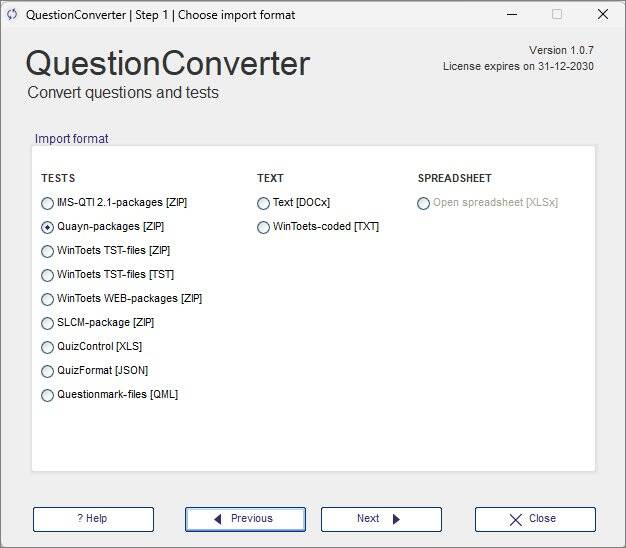
STEP 2:
Select the format to be converted to. The number of formats is regularly expanded.
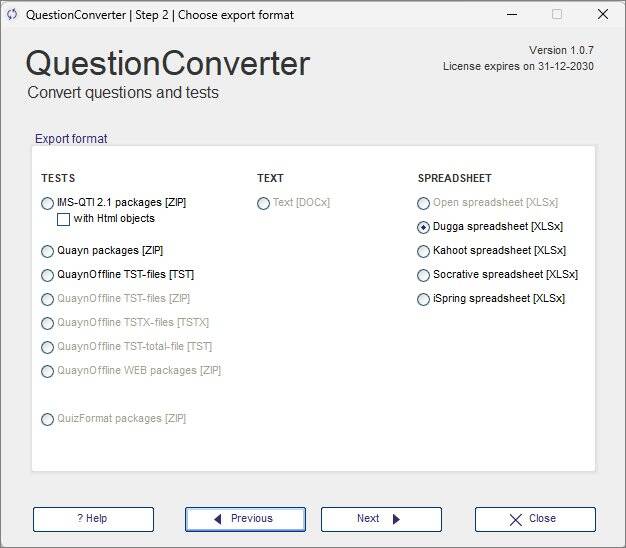
STEP 3:
From Windows Explorer, drag one or more (select with [Ctrl] and/or [Shift] to the drop box and release the selection there. The top bar shows the progress of the file to be converted at that moment. The bottom bar shows the total progress of the entire conversion process The converted files are created in the same folder where the source files are located.
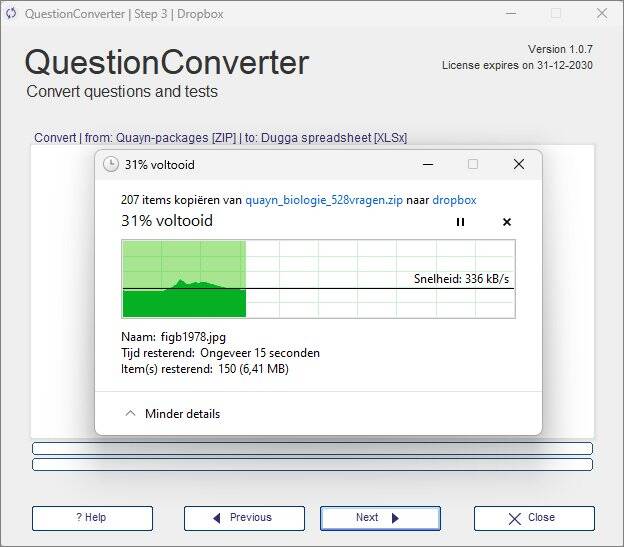
STEP 4:
View the conversion report. Read this carefully. The QuestionConverter knows which question types the target format supports. It can therefore happen that of the 30 questions you convert, only 25 actually go with it, because the target format does not support some question types.
Via the buttons you can immediately view the result of the conversion in the correct folder or open the most recently converted file in, for example, Excel (if it has been converted to XLSx).
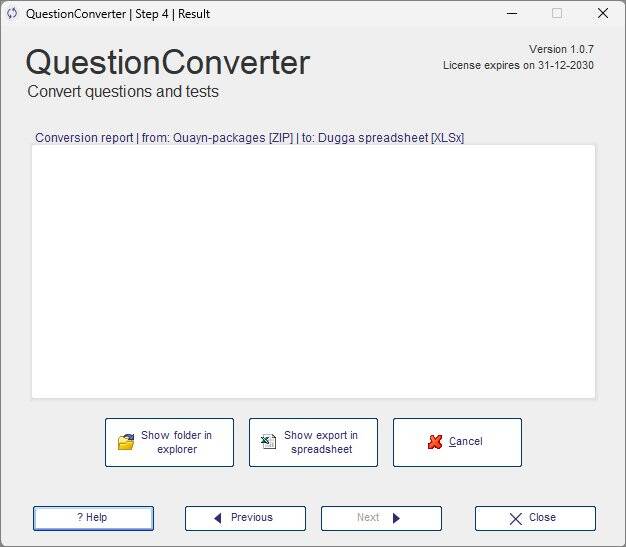
Installation QuestionConverter
The program is delivered as a zip file via e-mail or an exchange program. Download and place this zip file in a folder of your choice.
Then proceed as follows:
- 1. Extract the zip in Windows Explorer to a folder of your choice. There are several ways to do this. Most useful: right-click on the zip and select 'Extract all' from the options offered. Then choose a destination folder and click extract. Then open the destination folder. Here you see this file: setup.exe.
- 2. Run the setup.exe to start the installation wizard. You do this by double-clicking on the file setup.exe
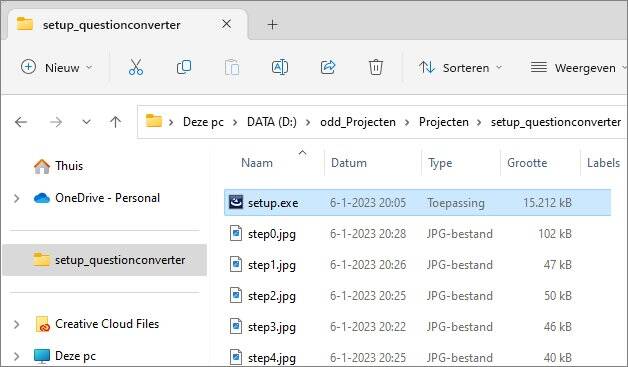
- 3. Because this program and/or the publisher is often unknown to your PC, it will say that 'Your PC is protected. Click on 'More information' and then choose 'Run anyway' (English).
In Dutch: 'Toch uitvoeren'.
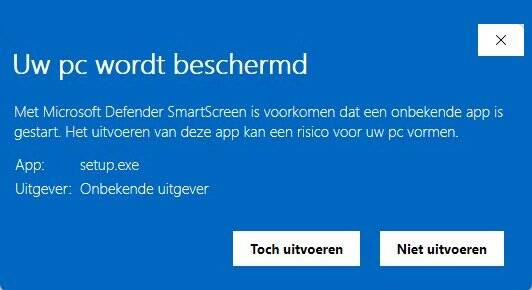
- 4. A wizard starts. Follow all the different steps of this wizard and close it when it's done.
Approve the installation, when Windows ask if you are sure you want to install this app. Confirm this. It may take a while for this question to pop up.
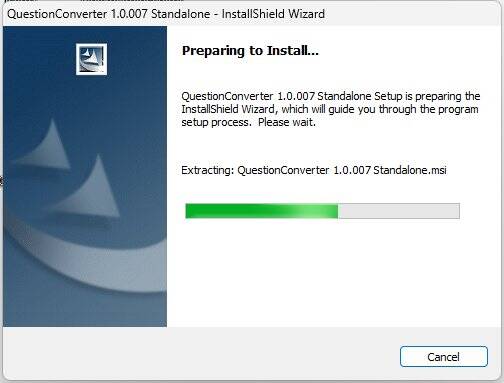
- 5. Start the QuestionConverter via:
Start | all apps | Question Converter 1.0.
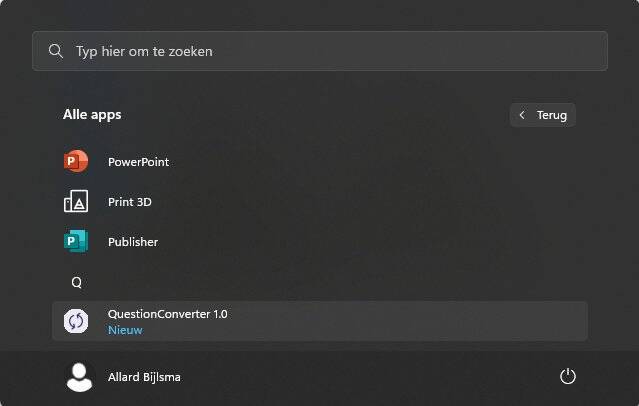
- 6. The first time you run the file, you must provide a name and address and enter a license code. This code has been sent to you by e-mail and you can select it with the mouse, copy it to the clipboard (via [Ctrl]+[c]) and then paste it via the paste-button, behind the boxes for the 'License code'. Do you have sufficient rights on the PC/ laptop you are working on, the code will be saved and you will not have to enter it next time. If you do not have sufficient rights for this, you must ask your system administrator to do this for you.
Please note: a license code has a limited validity, depending on the agreements made with us. This can run from a week to a year.